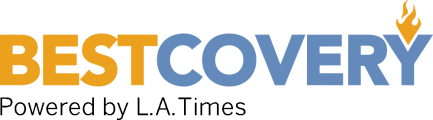Quickly Change Drives with the Best Hard Drive Dock
-
StarTech.com Dual Bay USB 3.0/ eSATA Hard Drive Dock -
INEO USB 3.1 Gen1 to SATA 2.5" or 3.5 inch Hard Drive Dock -
SIIG Superspeed USB 3.0 To Sata 3GB/S Hard Drive Dock -
Aleratec 350123 1:1 HDD USB 3.0 Hard Drive Dock -
Icy Dock DOCK 2.5" to 3.5" SAS/SATA Hard Drive Dock -
Buyer's Guide
The external hard drive dock is a match made in heaven for those who want dirt-cheap hardware and hot-swap capabilities. For years PC owners have struggled with drive bays, external enclosures, and a generally problematic process of swapping drives quickly, but in recent years the dock has offered a quick and dirty way of quickly changing drives for connectivity to the PC by eSATA or USB. While you lack any protection for the drive, using docks is easier than ever, and the best hard drive docks in 2022 on this lists offer the most powerful hardware, and new software capabilities such as drive cloning, making a variety of great options available for your needs.
Best Hard Drive Dock Worth Considering in 2022
StarTech.com Dual Bay USB 3.0/ eSATA Hard Drive Dock - Best Hard Drive Dock Overall
If you need StarTech's 4-bay docking station, there's nothing better that can handle this many drives so easily. It can handle any 2.5-inch or 3.5-inch SATA drives from an old 300GB you may have lying around to your brand new 4TB drive. SDDs will work fine too, and — although StarTech does not officially confirm or support this usage — CD and DVD drives are apparently working on this unit. The internal interface will accept SATA 1.5, 3.0, and even 6.0 Gb/s drives, but keep in mind that the external eSATA interface will only support up to 3.0 Gb/s — and your motherboard would need to support Port Multiplying if you want to see more than one of the four drives. On the other hand, there's also USB 3.0 (backwards-compatible with USB 2.0). You can hot-swap drives, but there's also an independent power button for each drive to be totally safe. Between all this functionality, powerful features, and total versatility, this dock is perfect for those work with a lot of drives and hardware.
INEO USB 3.1 Gen1 to SATA 2.5" or 3.5 inch Hard Drive Dock - Runner Up
It's sleek, it's small, and it's perfect for the average Joe who needs what works without the biggest eyesore on their desk. The INEO I-NA320U PLUS offers up a quick and easy solution for those who want a sleek looking hard drive dock when not in use and won't break the bank. While it doesn't offer comprehensive features like fan cooling, drive copying, or a second drive, it still has powerful USB 3.0 connectivity and compatibility with all the latest SATA hard drives and SSDs. Because of these features, along with a slick design and great price, the INEO I-NA320U PLUS is really an awesome choice for most people out there.
SIIG Superspeed USB 3.0 To Sata 3GB/S Hard Drive Dock - Honorable Mention
SIIG is more well-known in IT and networking circles than to mainstream consumers, but that's kind of a plus when it comes to quality specialized tools such as a hard drive dock. The SC-SA0D12-S1 is SIIG's most 'universal' docking station, offering support for both standard 3.5-inch drives and slim 2.5-inch notebook-sized drives — and putting it all out there via USB 3.0. This universal functionality also comes in handy with hard drives and SSDs of all shapes and sizes, ranging from 300GB to even the new Hitachi 4TB drives — as long as your Operating System can read it. The dock also comes with SATA 3 support and USB 3.0 functionality, ensuring maximum speed for copying files. The fan built right into the dock also ensures that you won't overheat your drive, and that it gets the attention it deserves. To top it off, SIIG gave the dock a sleek and slim design, with a one-touch power button to turn it on or off. All in all, this makes the SIIG SC-SA0D12-S1 a fast, efficient, and wonderful docking option for your hard drives.
Aleratec 350123 1:1 HDD USB 3.0 Hard Drive Dock - Consider
While all hard drive docks can handle a single drive plugged right in, and many can handle multiple drives, the Aleratec 350123 is among a select few of devices that can handle one especially unique feature — drive cloning. Just like all hard drive docks, the Aleratec can connect with up to two difference 2.5-inch or 3.5-inch hard drives, connecting them via USB 3.0 hardware to your PC for maximum speed and connectivity. However, if you're cloning a hard drive for security purposes, or moving to upgrade your drive to a larger capacity without starting from scratch, the Aleratec 350123 has one serious edge. The Aleratec can clone two drives sector-by-sector, ensuring a complete clone of your hard drive from one medium to the next, as well as not even requiring a PC to do it. As a result, the Aleratec 350123 is an expensive, but feature rich and dev-friendly unit for those who need the hard drive dock experience with DIY cloning capabilities.
Icy Dock DOCK 2.5" to 3.5" SAS/SATA Hard Drive Dock - Best Hard Drive Dock
The ICY DOCK MB981U3N-1SA is certainly not your average dock, but where it lacks a docking-station style it gains in versatility, compatibility, and portability. Rather than rely on a docking station system which is bulky and hard to carry around, this adapter instead plugs all of that functionality into a tiny adapter that go wherever you go. The adapter includes compatibility plugs for IDE and SATA functionality, meaning it's a good fit for old and new devices alike, and perfect for testing anything from hard drives to SSDs, and even DVD and CD players. This makes it a perfect tool to quickly access hardware or test its functionality, while being extremely portable and versatile. If you can get past its looks, the MB981U3N can be a great choice.
Buyer's Guide
In the digital world we live today, our need for storage space is ever increasing. Cloud storage provides a means to store and access data on the go. However, the need for an internet connection for downloading and uploading files, as well as the risk of cyberattacks, mar the use of cloud storage. Fortunately, hard drives provide a viable alternative for our increasing storage needs without worrying about cyber attacks. As we keep piling up data, we need more storage space nay hard drives. Hard drive docks allow us to access the files on hard drives without going through the rigor of opening up the motherboard. Drive docks bring convenience to accessing data stored on our hard drive. In reviewing the best hard drive docks above, we showed you the best docks for your hard drives. This buying guide will help you select the dock that best suits your needs. The guide contains tips on the factors to consider when making a purchase. The final part of the guide answers frequently asked questions about hard drive docks.
What are the Things to Consider Before Buying a Hard Drive Dock?
You are spoilt for options when it comes to buying an HDD dock. To ensure you get value for money spent, you should consider some factors before splashing the cash.
Compatibility
The first factor you will want to scrutinize is the dock’s compatibility with your computer. An incompatible dock will turn out to be a total waste of money. You should ensure the dock is compatible with your computer’s operating system for a seamless user experience. Alternatively, you can opt for docks that are universally compatible. These HDD docks can work on any operating system.
An extension of the compatibility factor you should consider is the drive size compatibility. You need to ensure that the dock you are buying can support your hard disk’s form factor. Usually, the form factor of hard drives is either 2.5 inches or 3.5 inches. If you have 3.5 inches hard disks, they will not work with a dock station made for 2.5 inches drives. Thus, it is important that you ensure that the dock can support your hard drives form factor. If you are not sure, you should buy a dock that supports both form factors. It puts you on the safer side.
Connectivity
It would help if you also looked out for the connection options available to you before buying a docking station. The docking station’s connectivity affects data transfer speed.
Typically, docking stations come with USB ports for connecting to the computer. The version of the USB port could be one of USB 2.0 or USB 3.0. USB 3.0 is the faster of the two. Hence, you should purchase a dock with USB 3.0 if speed is important to you. You can get faster transfer speed with docks that support UASP protocol.
Number of Bays
The number of bays is pretty straightforward. Once you consider the number of drives you have and how often you may want to use them simultaneously, you can arrive at the number of bays you need on your docking station. The minimum bay you can have on a dock is one; there are options for multiple bays depending on your needs. The higher the number of bays on a dock station, the higher the price you will pay for it. If you do not envisage your data needs skyrocketing soon, you can settle for the single bay or dual bay docks. For those with ever-increasing data needs, you should get docks with multiple bays to save the future cost of buying a new dock when the single-bay dock becomes inadequate.
Duplication
Devices like hard drive docking stations make data transfer faster and more seamless. In line with this, some docking stations allow users to duplicate data between two drives. This feature saves you the stress of copying files one by one.
You should note that only docks with multiple bays can offer this feature because you need to plug the two drives (the source drive and the target drive) into the docking station at the same time. This is another good reason to consider buying docks with multiple bays.
Form Factor
The dock’s size is another factor you may want to consider. You should ensure that you have enough space on your work table to fit the dock. There is little you can do about the dock’s size, especially if it has multiple bays because the extra bays it carries translate to a bigger size.
Ease of Use
For a great user experience, you should also ensure that the dock you buy is easy to use. Usually, manufacturers include a manual to put you through. The best way to ascertain the ease of use is to check the reviews of previous buyers.
How Much do Hard Drive Docks Cost?
Various factors determine the price of HDD docking stations. Chief among these factors is the number of bays on the dock. Docking stations cost between $15 and $150. Single and dual bay docks cost between $15 and $45, while docks with four bays cost between $80 and $150.
FAQs
Q: Can I use a docking station to clone a hard drive?
A: Yes, you can. All you need is a docking station with at least two bays to plug the source drive and the target drive simultaneously. You then press the clone button to start the process.
Q: How do you use a hard drive with a docking station?
A: Insert the hard drive into the docking station’s bay. Ensure you have a docking station that is compatible with your hard drive’s form factor. Connect the docking station to your computer and power it on. Once powered on, the computer should recognize your drive.
Q: Does a docking station charge a laptop?
A: A docking station does not charge a laptop. Its primary function is to connect hard drives to your computer.