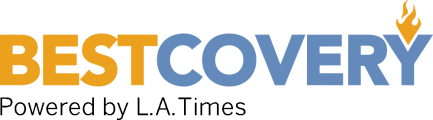The Best Computer Keyboards: Basic, Specialty, and Everything Between
-
Das Professional Computer Keyboard -
WisFox Wireless Keyboard -
EDJO Wireless Computer Keyboard -
Logitech Wireless Computer Keyboard -
Logitech Wireless Combo Mouse and Computer Keyboard -
Kinesis Freestyle2 Computer Keyboard -
Microsoft Sculpt Ergonomic for Business Computer Keyboard -
Buyer's Guide
While keyboards may seem simple and identical to one another, there is actually a wide range of different keyboards available. From standard keyboards that don't have a lot of bells and whistles, to illuminated gamer keyboards with a dozen programmable hotkeys, to ergonomically-designed split keyboards, there’s a lot for you to choose from.
If you're just looking for a basic input device, check out our best overall keyboard pick. But if you want something special, perhaps to get an edge in your favorite PC game or if you’re seeking relief for aching wrists, there’s also a number of specialty keyboards available to users with unique needs. To help you better understand what is available to you and pick the right model for your needs, take a look at our list of the best computer keyboards in 2022 and the buyer’s guide below for more information and recommendations.
Comparing the Best Computer Keyboards of 2022
Das Professional Computer Keyboard - Best Computer Keyboard Overall
This keyboard from Das is an award winning design with several features that make it stand out from the pack. It uses Cherry MX switches available in brown or blue versions to accommodate user key press feel and preferences. The build quality is exceptional as its the slimmest keyboard on the market to use mechanical key-switches and the keys themselves are also laser etched for easy recognition. It also features built-in two port USB 3.0 hub, multimedia function keys, instant sleep key, and an oversized volume knob on the upper right side of the board. For gamers and touch typists, this keyboard also features n-key rollover. This allows the board to recognize and execute all key presses, regardless of whether or not more than one key is being pressed at the same time. All-in-all, a higher quality board that this simply cannot be found.
WisFox Wireless Keyboard - Most Simple Design
The WisFox Wireless Keyboard and Mouse Combo offers a lot of convenience for people who don't want to worry about a lot of wires. The set consists of a full feature keyboard complete with numeric keypad and light indicators for showing caps lock, num lock, and low battery indicator. It features an ergonomic design with advanced scissor switch whisper-quiet keys. The keyboard is sleek and stylish with streamlined design for a comfortable typing experience.
The included mouse is also pretty ergonomic and easy to use. Both the devices require batteries for power but can be operated with a single wireless receiver. The set supports plug-n-play functionality so there is no need to install additional drivers. Simply plug in the receiver and start typing or clicking away.
EDJO Wireless Computer Keyboard - Best Design
The EDJO Wireless Computer Keyboard is a top pick for its ergonomic design and affordable price. It features a traditional keyboard design that features deep buttons, a palm rest, and folding feet. For a comfortable time working, you can adjust the tilt angle with the foldable feet while the palm rest will prevent spasms and discomfort associated with long typing sessions. There are anti-slip pads incorporated into its design to prevent the accessory from sliding around on your desk. Also, there are light indicators that report the status of power, caps lock, and num lock.
Logitech Wireless Computer Keyboard - Runner Up
Wireless keyboards are very popular among users who want the added convenience of not having to worry about a lot of wires. Logitech's MK710 wireless keyboard is easily one of the best on the market. This set combines a well thought out, feature-rich keyboard paired with an exceptional mouse to make a combo that’s hard to pass up. The keyboard has several function keys at the top with shortcut assignments as well for extra functionality. There is also an LED readout that respectively indicate indicates battery life, caps lock, and number lock status. The keyboard also makes good use of media keys for quick access to functions such as play, fast forward, and rewind. The bundled Marathon mouse MK705 is well designed with a soft rubber covering, making it comfortable to use and offers thirty-two hundred dots per inch tracking. Wireless connectivity is provided by a 2.4 Ghz USB dongle that attaches to your PC and serves both the keyboard and the mouse.

Logitech Wireless Combo Mouse and Computer Keyboard - Honorable Mention
For the category of budget keyboard, we placed a price limit of twenty-five dollars or less and searched far and wide for the best product available in this price range. Although you may have purchased keyboards for budget builds over the years, most individuals are always surprised at how much value which can be found in this price range. We looked for models that offer responsive key-switches that yield good feel when you're typing and long life. We also restricted our search to offerings from top-tier manufacturers, which assure you these keyboards are built with durability and quality in mind.
From the hundreds of keyboards that fit our criteria, we liked the Logitech MK270 Wireless Keyboard and Mouse Combo the best. This excellent budget offering from Logitech brings a lot to the table for not much money. It includes a wireless keyboard, mouse, USB receiver, and USB range extender. The keyboard is a full size keyboard that includes a number pad on the right side and eight media function hot-keys along the top of the board. The keys are spill-resistant and have a soft-touch feel that many users will find familiar and comfortable. The mouse is a small, three-button mouse with a center scroll wheel that serves as the third button. The wheel also moves laterally which allows users to conveniently scroll side to side when web browsing. That said, some users may prefer a larger mouse than the one included in this combo. All in all, there is much to like about this well-built combo, and its great value for the money allows it to earn our recommendation as the best budget keyboard.
Kinesis Freestyle2 Computer Keyboard - Consider
Ergonomic keyboard are constructed to be more comfortable to use and to ease the physical stress put upon your hands, wrists, and arms. In turn, this helps you avoid problems associated with long stints of keyboard use which can result in repetitive stress injuries (RSI) such as carpal tunnel syndrome and radial tunnel syndrome. Because they’re all designed with user comfort in mind, all ergonomic keyboards feature design innovations which can potentially reduce the chance of RSI's. In searching for the best ergonomic keyboard, we looked for ones with horizontally-angled keys which reduce the lateral stress put upon your wrists. We also narrowed the field down to the ones that allow users to adjust the vertical angle of the keypads or have integrated wrist rests, which further reduce stress upon your arms and wrists. In fact, many experts state the ability to adjust the keyboard vertically (or have a wrist rest so that your wrists lay at a ninety degree or greater angle) is at least as important as correctly angling your wrists laterally.
Though there are many excellent options out there, we recommend the Kinesis Freestyle2. This top-rated ergonomic from Kinesis features a two-piece keyboard that allows up to nine inches of separation between each half (another version allows up to twenty inches, which we feel is overkill; additionally, it's more expensive). You can adjust the lateral angle of the keys to suit your preferred comfort level. It also features a ten-degree front-to-back slope to provide the best typing angle for your wrists. This keyboard can also be combined with the Kinesis VIP3 wrist rest accessory, allowing even more adjustment for your hands and wrists. The board also uses distinct membrane keys which feel very good under your fingers. At the top of the keyboard are seven one-touch function keys that allow the user to execute common internet browsing functions.
Microsoft Sculpt Ergonomic for Business Computer Keyboard - Best Keyboard / Mouse Combo
Keyboard and mouse combos run the gamut from expensive high-end offerings that feature many extras to straight-forward, minimalist combos that have value as the utmost priority. For our top pick, we looked for models with durably constructed keyboard designs engineered with user-friendly key layouts and bundled with well-constructed, ergonomic mice known for their reliability.
We landed on the Microsoft Sculpt Wireless keyboard/mouse combo as our favorite. This offering from Microsoft has a carefully designed key-switch pad that is angled in several different ways to ease stress upon your hands, wrists, and arms while the keyboard keys are separated and angled laterally for ease of use. The keyboard is also domed to allow your hands and wrists to rest at a stress reducing and comfortable angle. This pick also features laptop-style chiclet keys that provide you with excellent feel and feedback for key presses. The bundled mouse features an innovative half round shape that’s not only pleasing to look at, but is also easy on your hand at the same time. The number keypad is separate from the keyboard and can be conveniently anywhere on your desk.
Buyer's Guide
There are a number of features and design considerations to keep in mind as you look at different computer keyboards. Wireless or wired connectivity is important, along with the ways in which the keys on the board function and respond to your touch. You want to choose a reputable manufacturer and a design that gives you the keys you need for easy input and system control. Additional features like programmable buttons and backlighting may not be essential, but they can improve usability and provide some extra functionality for your system.
Things to Consider Before Purchasing a Computer Keyboard
Connectivity
Like many other computer peripherals, you should consider both wired and wireless functionality when looking at different models of computer keyboards.
Wired keyboards are usually very easy to set up, use, and you never have to worry about battery life. On the other hand, wireless keyboards reduce desktop and work area clutter and give you more freedom in your setup. However, you do need to consider battery life or recharging for a wireless keyboard, which can be a hassle.
Pick the connection type that works best for your setup, though wired keyboards are usually preferable for serious gaming due to better latency and responsiveness.
Mechanical vs Membrane
There are two basic ways in which modern keyboards receive input when you press down on a key. Most modern keyboards use a design where you press the key down onto a membrane that receives the impression and relays that as a signal to your computer. In contrast to this, older keyboards and modern, niche models use a mechanical design in which you press the key down to an individual switch that sends the signal to your system.
Soft-touch keyboards use membranes for easy and quiet use. Mechanical keyboards are louder and often require a firmer touch from the user, but offer a more tactile experience. This is definitely a matter of personal preference; pick a membrane keyboard for a soft, quiet model, or a mechanical keyboard for a louder keyboard that requires more force but also offers more feedback to the user.
Ergonomic Design and Features
There are a few different ways in which ergonomic design can be incorporated into a keyboard, but it’s always something to look for. Basic ergonomic features include things like a wrist pad and raised keys that keep your hand in a comfortable position. More elaborate designs include angled halves of a keyboard or even split models that keep your hands angled outward to reduce wrist strain.
You should definitely look for at least some ergonomic features to keep your hands and wrists comfortable, especially during periods of extended use. If you need extra wrist comfort, then choose a model designed to keep your wrists elevated and positioned properly, though keep in mind that you can purchase a separate wrist pad if necessary.
Connection Interface
Whether you choose a wired or wireless keyboard, you need to consider the interface used by the device to connect to your system. Wired keyboards typically connect through a USB port; there are older models that rely on the old PS/2 connection, though these have become uncommon to the point of rarity. Wireless keyboards usually connect through a wireless dongle, though some offer Bluetooth connectivity. If you have Bluetooth technology available with your computer, then a Bluetooth keyboard is great because it’s not only easy to connect, but can also work with other devices.
If you don’t have Bluetooth available in your system, consider a keyboard that includes a wireless dongle, which you typically connect to a USB port on your computer. Be sure to look at the ports available via your motherboard and computer and choose a keyboard that can connect to your system along with your other peripherals.
Full vs Compact Design
There are two big considerations when you look at full and compact designs: size and functionality. Full keyboards include a 10-key keypad on the right side of the keyboard, and can often include other keys at the top or left side. Typically, a compact keyboard will omit the 10-key number pad, and may even condense the function buttons into existing keys. Keep in mind that full keyboards are significantly larger, so consider the size of your workspace and if you have room for a full keyboard or not.
In terms of functionality, a full keyboard definitely makes it easier to input numerical data when typing. If you need to prepare spreadsheets or documents with a lot of numbers, then a full-size model can make these tasks go by much faster. Choose the keyboard that will fit your desktop or workspace and gives you the functionality you need.
Backlighting and Other Features
While backlighting may not make a huge difference in how you use your keyboard, it looks great and can make it easier to find keys if you are sitting in the dark. Some keyboards let you program different lights, even in different areas of the keyboard, making it very easy to find certain keys in poor lighting.
If you like to listen to music and watch movies on your computer, then look for a keyboard that includes media buttons, making it easier to skip tracks, pause a movie, or mute audio. Programmable buttons and keys can bring some great functionality, especially for hardcore gamers or professionals who use software with a lot of shortcut options.
Are you a big fan of using keyboard shortcuts? You might consider a keyboard option with programmable buttons, which let you create keys for quick access to common commands.
Manufacturer's and Warranty Protection
As an input device, computer keyboards are one of the most used and abused peripherals you will connect to your system. With that in mind, you definitely want to pick one made by a reliable manufacturer that protects their products with solid warranties. Companies like Microsoft, Logitech, and Kensington make great keyboards.
If you want an excellent keyboard with a more specialized design, then consider a manufacturer like Razer or SteelSeries for gaming keyboards and Kinesis for excellent ergonomic models. You want at least a one-year warranty on your keyboard, though three years of protection is definitely ideal.
Key Switch Types
This is a very specific consideration that really only matters if you choose a mechanical keyboard. In a mechanical keyboard, the keys have three parts: base, spring, and stem. The shape of the stem determines if it is linear or not and can add tactile or “clicky” elements to each key press, while the tension of the spring changes how much pressure you have to apply to have a key press recognized by your system. There are four common types of switches to be aware of, indicated by color:
Black Switches
These are linear switches that do not have a tactile or “clicky” component to them, so they are quick and easy to use. They require 60 CN of pressure to activate, so they can produce fatigue for long periods of typing. On the other hand, higher effort can help prevent accidental inputs.
Red Switches
Red switches are also linear and do not have a tactile or "clicky" element. They only require 45 CN of force to press down, making them fast and light with great responsiveness. Red switches have become pretty common in gaming keyboards, and are a great choice if you’re a serious gamer.
Brown Switches
Brown switches are not linear; they have a tactile element to them, but no extra click. You can feel when this type of key is pressed down enough to send a signal, making it a great choice if you do a lot of typing. This switch also only needs 45 CN of pressure, reducing fatigue and keeping it comfortable.
Blue Switches
These switches have both a tactile feel to them when you press them down and produce an audible clicking sound. This is a great option if you’re a typist because these key switches let you feel and hear the input, making it easier to look at another document or screen while typing. This type requires 50 CN of force, which makes it less than ideal for hardcore gaming, but still a solid choice.